This tab provides essential global controls for the look, feel, and functionality of your team member listings and profiles. These settings apply to all team displays across your entire website.
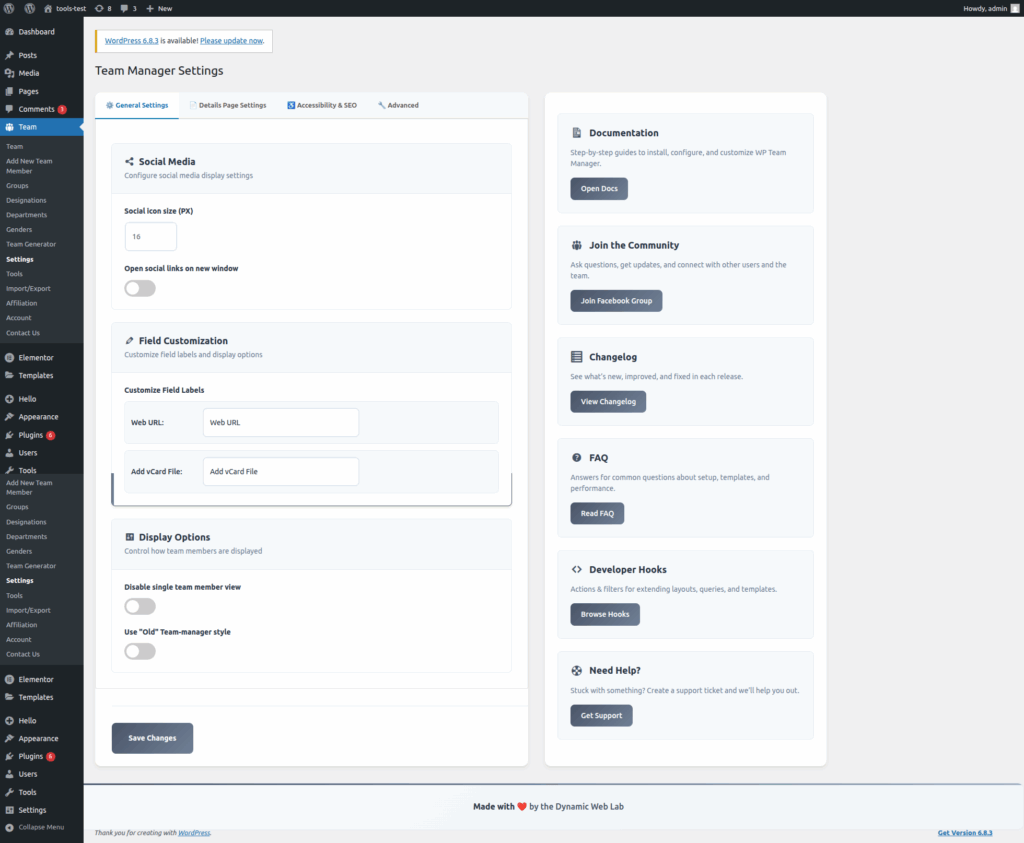
1. Social Media
Configure the visual settings and behavior for social icons displayed on team member profiles.
- Social Icon Size (PX):
- Sets the fixed size (in pixels) for all social media icons associated with your team members.
- Usage: Use a smaller number (e.g.,
16or18) for a subtle look, or a larger number (e.g.,24or32) to make them more prominent.
- Open social links on new window:
- A simple toggle switch. When enabled, clicking any social media icon will force the link to open in a new browser tab (
target="_blank"), keeping the visitor on your website’s profile page.
- A simple toggle switch. When enabled, clicking any social media icon will force the link to open in a new browser tab (
2. Field Customization
This section lets you rename the default field labels displayed on the front-end profile pages. This is crucial for matching the language or terminology of your specific organization.
- Customize Field labels:
- You can change the display text for fields like Web URL. For example, you might rename “Web URL” to “Portfolio Link” or “Company Website.”
- The corresponding input boxes allow you to type in your desired display label.
- Add vCard File:
- Customize the text displayed on the button or link that allows a visitor to download the team member’s contact information as a vCard (
.vcf) file. - Example: You could change the default label to “Save Contact” or “Download Profile.”
- Customize the text displayed on the button or link that allows a visitor to download the team member’s contact information as a vCard (
3. Display Options
Control core display rules that affect the overall behavior of the team plugin.
- Disable single team member view:
- This is a critical setting for sites that do not need dedicated profile pages. When enabled, the URLs for individual team member pages are disabled.
- Effect: Team members will only be visible in the listings generated by the Team Generator shortcode. Clicking a member’s name or picture will typically not lead to a new page.
- Use “ON” Team-manager style:
- This toggle applies a specific, pre-packaged global styling provided by the Team Manager plugin.
- Usage: If you are using a theme that doesn’t fully style the plugin’s elements, enabling this may provide a cleaner, more consistent look out of the box.
Helpful Resources (Sidebar)
The right sidebar acts as a portal for support and documentation to help you manage the plugin efficiently.
- Documentation: Direct link to comprehensive, step-by-step guides for installation, configuration, and advanced customization.
- Join the Community: Connect with other users, ask questions, and share tips via the Facebook Group.
- Changelog: See the version history, detailing new features, improvements, and fixes in every plugin release.
- FAQ: A resource for immediate answers to common questions about setup, templates, and performance.
- Developer Hooks: Provides references to the plugin’s Actions & Filters, which are essential for developers looking to extend layouts, queries, and templates with custom code.
- Need Help? A clear button to Get Support by creating a ticket with the plugin developers.