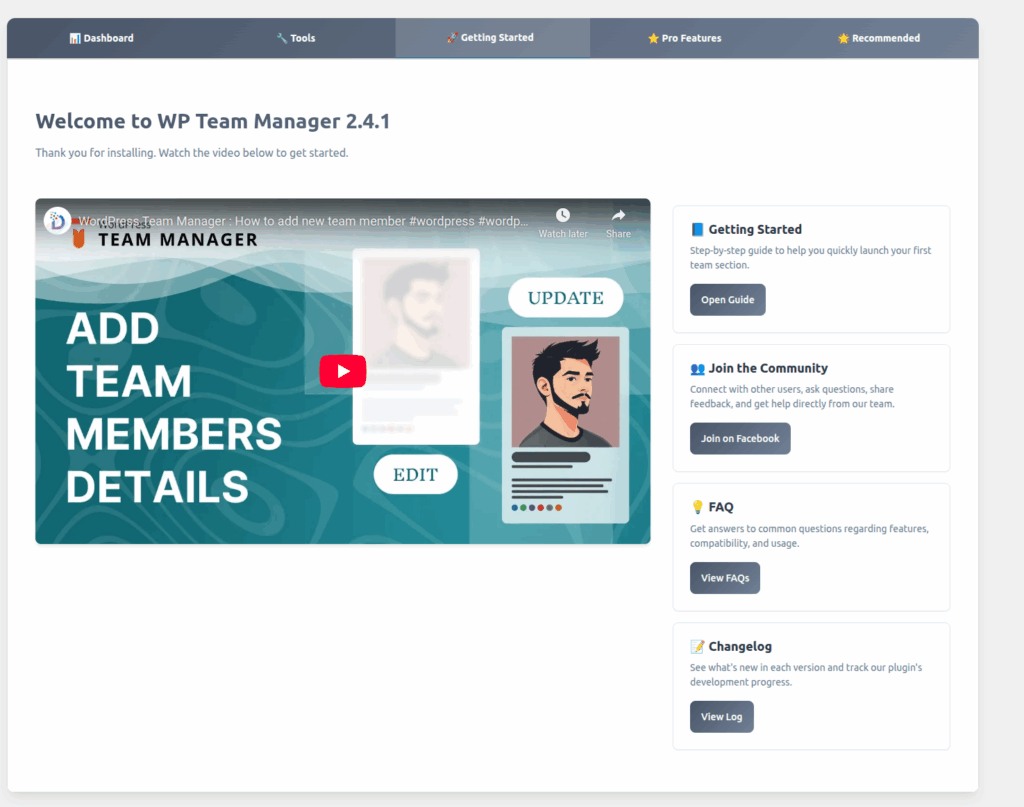
Overview
Welcome to WP Team Manager 2.4.1, the ultimate solution for managing and showcasing your team on WordPress.
This dashboard helps you get started quickly, explore resources, and stay updated with the latest improvements.
Whether you’re a new user or upgrading from a previous version, this page is your launchpad.
Getting Started
Step-by-Step Launch Guide
The Getting Started Guide walks you through every essential step to set up your first team section — no coding required!
Guide Highlights
- Create Team Members – Add profiles with name, title, description, and social links.
- Customize Layout – Choose grid, carousel, or list display formats.
- Add to Page – Use the shortcode generator to display your team anywhere.
- Optimize Performance – Enable caching and image optimization for speed.
- Style & Branding – Match your team section design with your website theme.
Action Button:
Open Guide
Tip: Use sample data creation under “Quick Actions” to preview layouts before importing your actual members.
Join the Community
Connect, Share & Learn
Become a part of the growing WP Team Manager Community! Engage directly with the development team and other users to exchange ideas, get support, and contribute feedback.
Community Benefits
- Early access to beta features
- Get real-time help from other users
- Share your custom layouts and ideas
- Contribute translations and feature requests
Official Group
Join on Facebook → [Official Community Link Placeholder]
Stay informed about updates, tips, and upcoming releases.
Frequently Asked Questions (FAQ)
Find Answers Quickly
The FAQ Section provides instant answers to common queries about setup, features, compatibility, and troubleshooting.
Popular Topics
- How to display team members using shortcodes
- Troubleshooting image alignment issues
- Role of caching in performance
- How to migrate data from another plugin
- Using AI Modules and automation options
Action Button:
View FAQs
The FAQ section is regularly updated as new features are released.
Changelog
Track Progress & Updates
Stay informed about what’s new in each version — bug fixes, new modules, and feature enhancements.
Version 2.4.1 Highlights
- Improved shortcode generator with live preview
- Enhanced image optimization logic
- Added AI Agent configuration for Slack & Telegram
- Migration tool performance improvements
- New Tools Hub centralization
- Fixed compatibility issues with WordPress 6.7+
Action Button:
View Log
We recommend reviewing the changelog before updating to ensure compatibility with your theme or custom integrations.
Video Tutorial
Watch & Learn
A short video guide is included to help you visualize setup and configuration.
Includes:
- Creating team members
- Display setup using shortcode generator
- Applying filters and layouts
- Managing data and importing CSV
- Using Tools Hub efficiently
Duration: Approx. 3 minutes
Location: [YouTube or internal video link placeholder]
Best Practices
| Tip | Description |
|---|---|
| Backup Before Migration | Always export your team data before upgrading or migrating. |
| Use Optimized Images | Keep member profile images below 300KB for best results. |
| Enable Cache | Improves loading performance across large teams. |
| Stay Updated | Each update adds stability, speed, and new features — always use the latest version. |