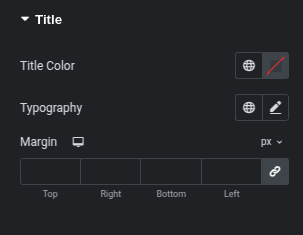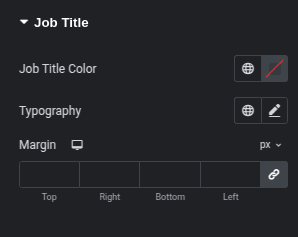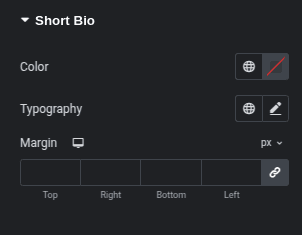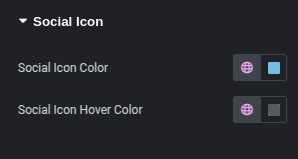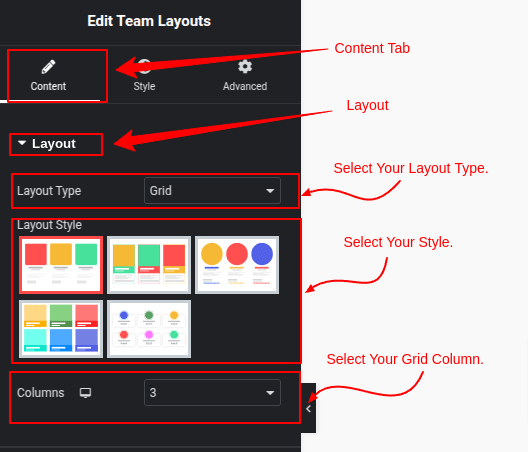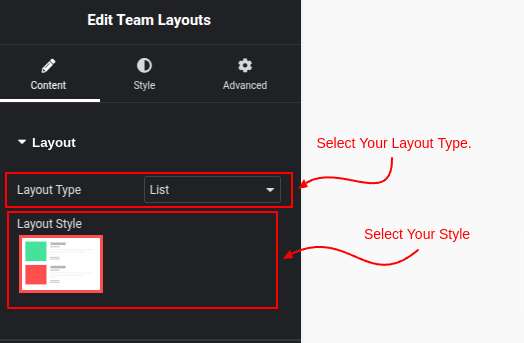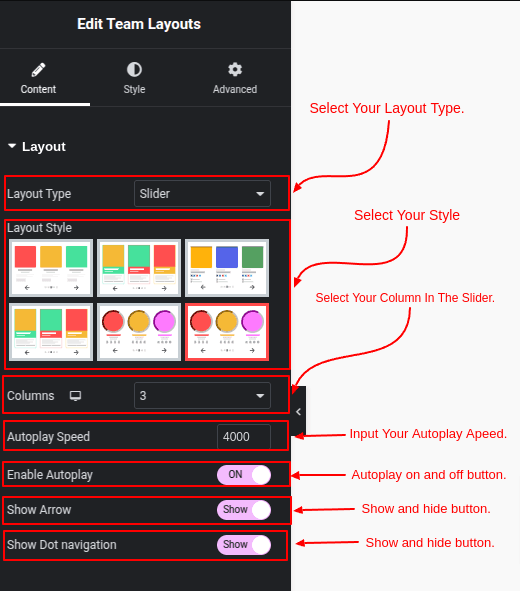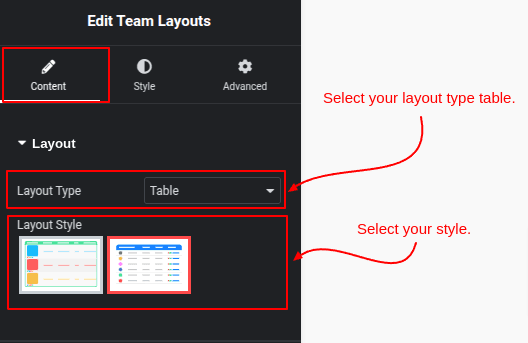The “Team Layouts Setting” documentation for WP Team Manager provides guidance on configuring various team member display layouts using the Elementor widget. The plugin offers multiple layout options, including Grid, List, Slider, and Table layouts, each customizable to fit your website’s design and functionality needs.
Step 1: How to Add Widget Team Layouts
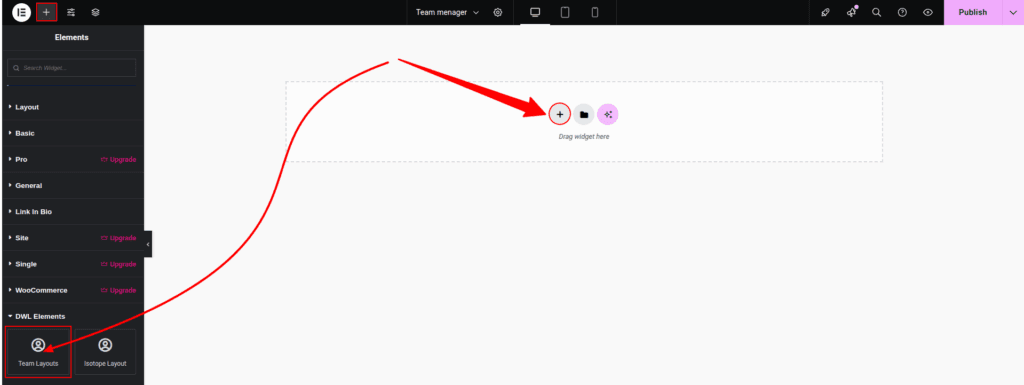
Step 2: How to Customize the Content Layout
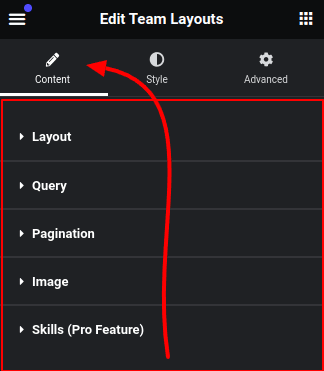
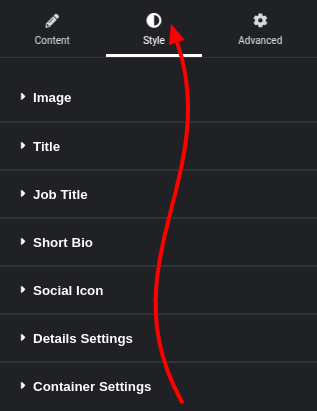
Step 3: Introduction to query settings
In the Query Settings, you can adjust the parameters related to the query to include, exclude, limit, and sort the team posts as needed.
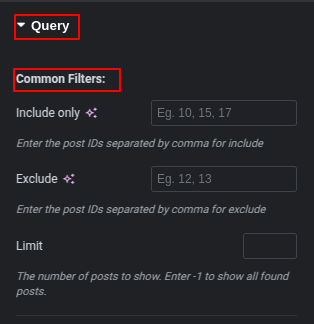
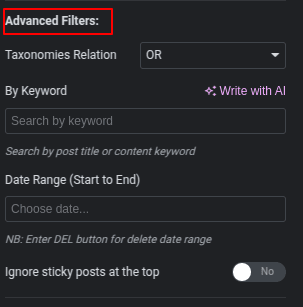
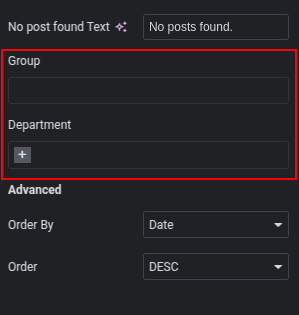
Step 4: Introduction to Image Settings
In the Image Settings, you can adjust the size of the headshot images for each team member.
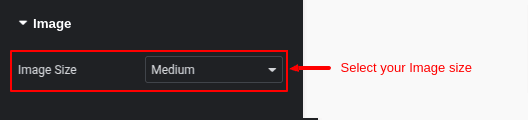
Step 5: Introduction to Pagination Settings
In the Pagination Settings, you can decide whether to display pagination for team member grids, which is useful when you have a large number of team members.
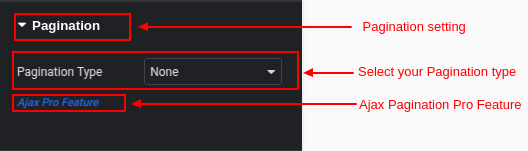
Step 6: Introduction to Skills Settings
The Skills Settings Progress Bar is a pro feature that allows you to visually display the progress or proficiency level of each team member’s skills in a dynamic, easy-to-read bar format.
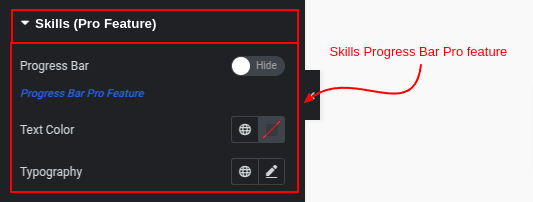
Step 7: How to Customize the Style
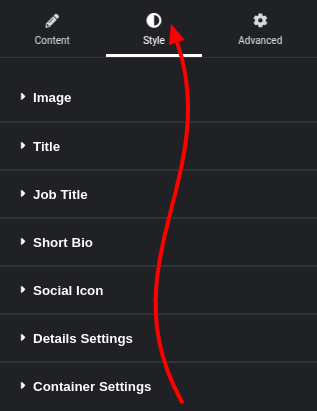
7.1Container Settings:
In the Container Settings, you can adjust the card background color, border styling, margin and padding.
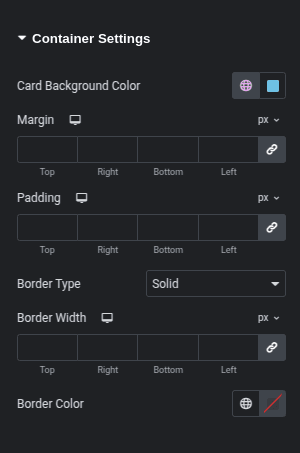
7.2: Element Style Controls:
You can customize the styles of each element in the Elementor widget. These settings allow you to adjust the title, job title, short bio, social icons, and “Read More” text, including font size, color, margin, and padding.