The Popup feature in the WP Team Manager plugin allows you to showcase detailed team member information in a modern, interactive popup window. Instead of navigating to a separate profile page, visitors can instantly view the information without leaving the current page. This makes browsing faster, smoother, and more engaging.
Why Use the Popup Feature?
- Better User Experience – Visitors can quickly check multiple profiles without page reloads.
- Stylish Presentation – Clean, modal-style layout that looks professional.
- Time-Saving Navigation – Switch between profiles with ease.
- Mobile-Friendly – Works seamlessly on phones and tablets.
How to Enable the Popup:
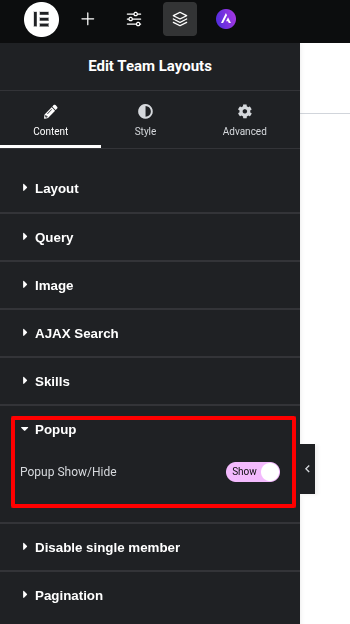
1. Edit Your Team Layout in Elementor
Open your page in Elementor where the Team Layout widget is placed.
2. Open the “Disable single member” Section
In the widget’s settings panel, go to:
Content → Disable single member
3. Enable Popup Show/Hide
Find the Popup Show/Hide option and toggle it to Show.
- Show = Popup is enabled
- Hide = Popup is disabled
4. Save Your Changes
Click the Update button in Elementor to apply your settings.
How the Popup Works
Once enabled, clicking on a team member’s image or name will open a popup window that displays:
- Profile picture
- Full name and designation
- Short biography or description
- Contact information (phone, email, location)
Social media links for quick connection
Example of an Active Popup:
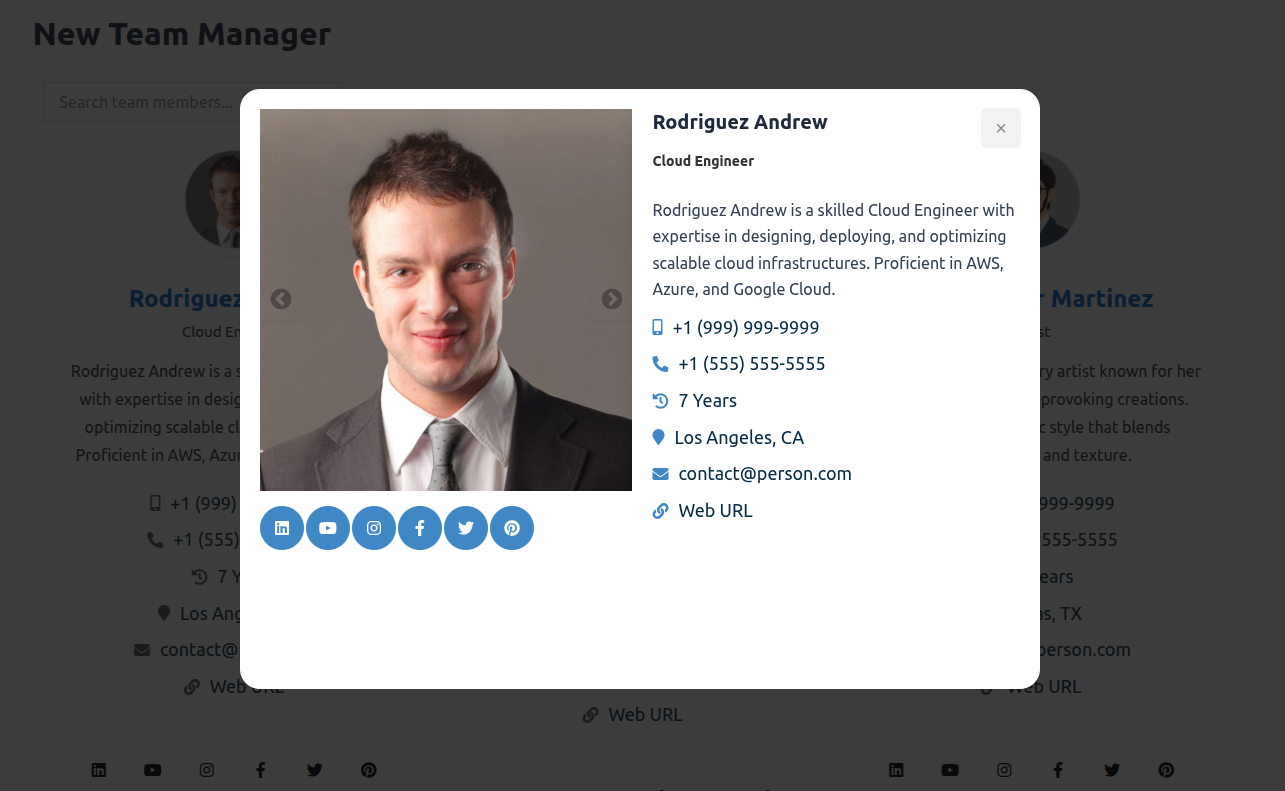
Tips for Best Results
- High-Quality Images – Use clear, well-lit profile images to make the popup visually appealing.
- Concise Descriptions – Keep bios short but informative for quick reading.
- Consistent Social Links – Ensure all team members have the same style and format for links.
- Test on Mobile – Check the popup display on smaller screens for proper spacing and readability.