The Details Page Settings tab, found under Team → Settings, allows you to configure what information appears, and how images are displayed, on the individual team member profile pages (the “details” page).
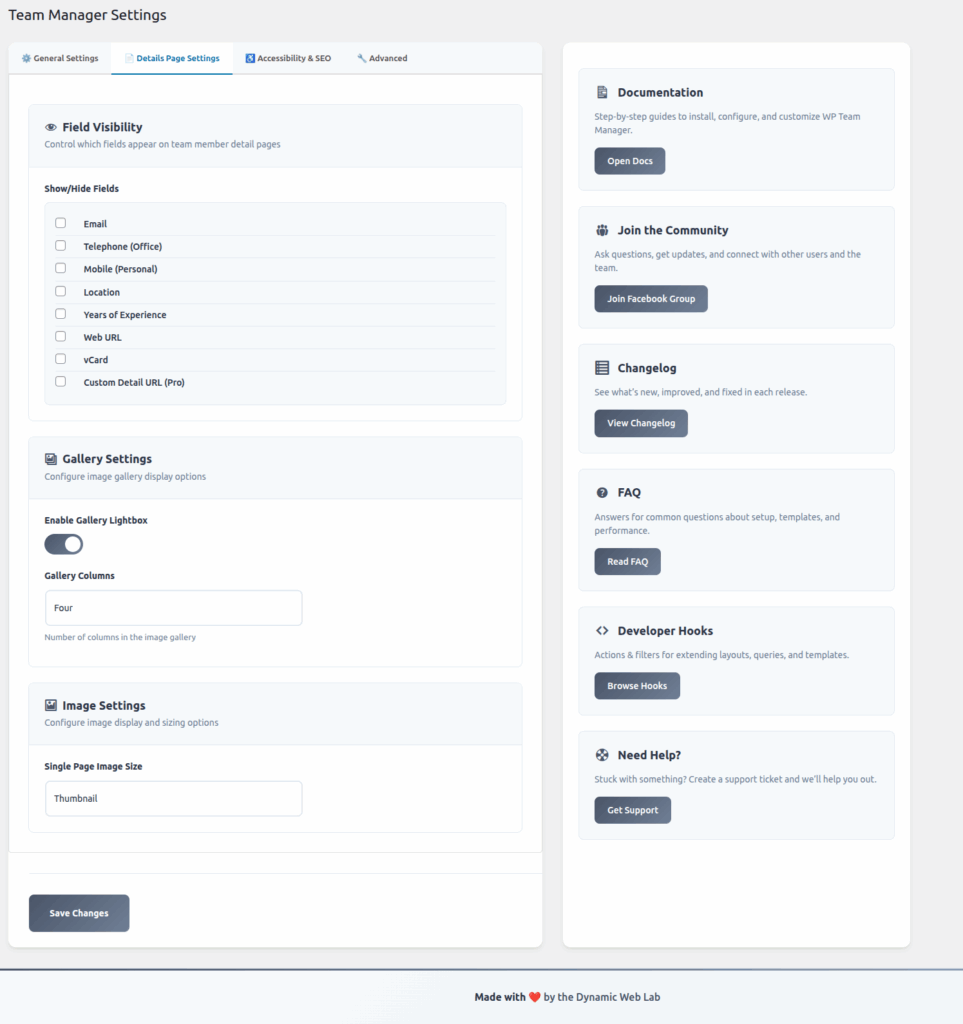
I. Field Visibility
This section gives you precise control over which fields are displayed to the public on the single team member detail page. By default, all fields are visible unless they are explicitly hidden here.
Show/Hide Fields
Use the checkboxes to determine the visibility of the following standard contact and biographical fields:
| Field | Purpose | Notes |
| Shows the team member’s primary email address. | Typically linked for direct contact. | |
| Telephone (Office) | Displays the office landline or primary work phone number. | |
| Mobile (Personal) | Displays a personal or direct mobile number. | |
| Location | Shows the team member’s physical location or office address. | |
| Years of Experience | Displays the number of years the member has worked in their field. | |
| Web URL | Links to the member’s personal website, portfolio, or specific company page. | |
| vCard | Displays a link or button allowing visitors to download the member’s contact details in a .vcf format. | |
| Custom Detail URL (Pro) | A premium feature that allows you to link the “Read More” button to an entirely custom URL instead of the plugin’s profile page. | Requires the Pro version of the plugin. |
Export to Sheets
II. Gallery Settings
These options control the display and interaction of any image galleries associated with a team member’s profile.
- Enable Gallery Lightbox:
- A simple toggle switch. When enabled, clicking an image within a team member’s gallery will open it in a full-screen modal overlay (a “lightbox”) for better viewing. This prevents the user from being taken to a separate image file page.
- Gallery Columns:
- Sets the number of columns used to arrange images within the gallery on the profile page.
- Usage: A value of
Poortypically indicates the default or a low number of columns, ensuring larger image sizes, while a higher number would display more images per row. You would input an integer value here to specify the exact column count.
III. Image Settings
Configure the dimensions of the main profile image displayed prominently on the details page.
- Single Page Image Size:
- Allows you to select one of WordPress’s registered image sizes to use for the main profile image on the detail page.
- Example: Selecting Medium will ensure the image is loaded at the size defined by your WordPress media settings for “Medium.” This helps optimize page load times by preventing the browser from loading an unnecessarily large file, then scaling it down.
Helpful Resources (Sidebar)
The right sidebar provides essential links for support and documentation:
- Documentation: Access step-by-step guides for installation and configuration.
- Join the Community: Link to the Facebook Group for user discussions and updates.
- Changelog: View a list of what’s new, improved, and fixed in each plugin release.
- FAQ: Read answers to common questions about setup, templates, and performance.
- Developer Hooks: Browse available Actions & Filters for advanced customization.
- Need Help? Get support by creating a support ticket.