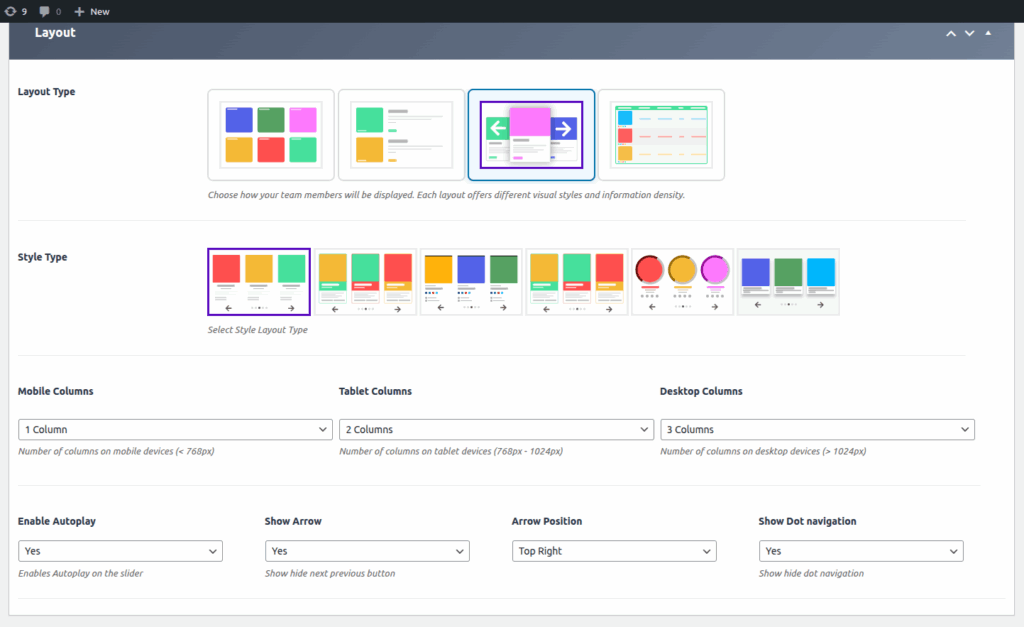
The Slider Layout allows you to showcase your team members or content in a dynamic, sliding carousel format. This layout is ideal for creating engaging, interactive displays that can highlight multiple profiles or items within a compact space.
The main layout image (provided above) illustrates the various style options and customization settings available for the Slider Layout, enabling you to tailor the appearance and functionality to fit your website’s design.
Key Features of the Slider Layout:
- Carousel Format: Profiles or items slide horizontally, allowing visitors to browse through content seamlessly.
- Multiple Style Options: Choose from a variety of layout styles to suit your aesthetic preferences.
- Responsive Design: Adjusts to different screen sizes, ensuring a consistent experience on desktops, tablets, and mobiles.
- Autoplay & Navigation Controls: Set automatic sliding, navigation arrows, and indicators for user interaction.
- Customizable Appearance: Modify colors, navigation options, arrow placement, and more for a personalized look.
- Multiple Columns: Configure the number of items displayed per row on different devices for optimal layout.
How to Implement the Slider Layout:
1. Access the Team Generator:
- Navigate to the WP Team Manager plugin settings in your WordPress dashboard.
- Select the ‘Team Generator’ option.
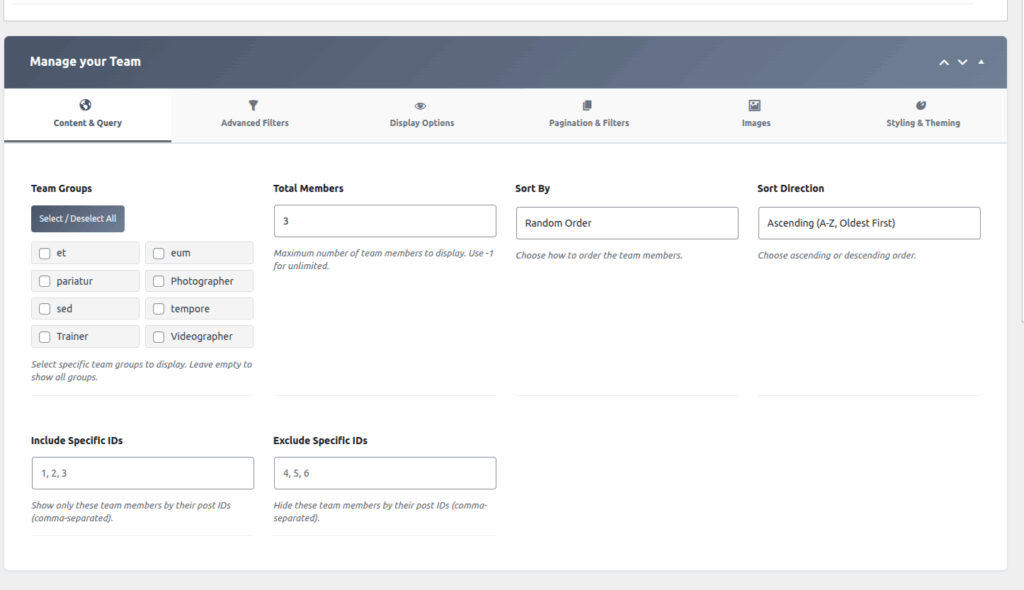
2. Choose Slider Layout:
- Within the Team Generator, select ‘Slider Layout’ as your display option.
3. Select Layout Style:
- From the Layout Type options (shown in the provided image), choose the style that best fits your design:
- Options include different visual arrangements for the slider, such as number of items per slide, navigation styles, etc.
- Click on your preferred style to select it.
4. Choose Style Layout Type:
- From the Style Type options, select the visual theme that matches your website’s aesthetic:
- Styles may include color schemes, element placements, and visual effects.
- Pick the style that complements your site.
5. Configure Responsive Columns:
- Set the number of columns per row on different devices:
- Mobile: 1 Column (or as preferred)
- Tablet: 2 Columns (or as preferred)
- Desktop: 3 Columns (or as preferred)
- Adjust these settings for optimal viewing on all devices.
6. Enable Autoplay & Navigation:
- Enable Autoplay: Turn on to automatically slide through items.
- Show Arrow: Enable navigation arrows for manual browsing.
- Arrow Position: Choose the placement of arrows (e.g., Top Right, Bottom Left).
- Show Dot Navigation: Enable small indicator dots to show slide position.
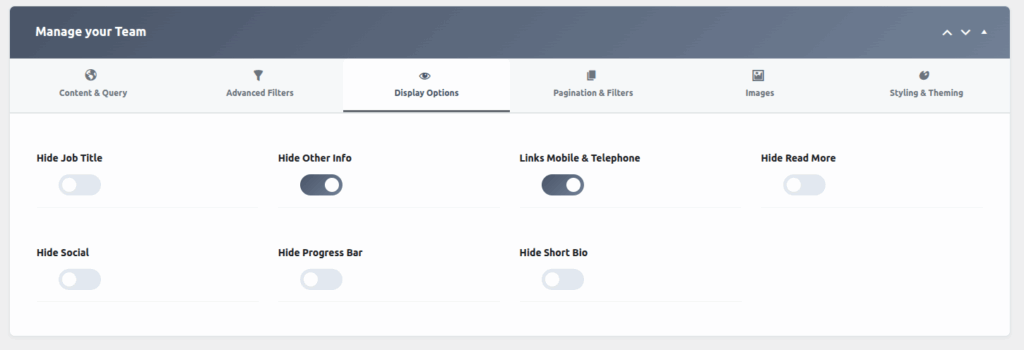
7. Add Content & Profiles:
- Input or update team member profiles, including images, names, roles, bios, and social links.
8. Finalize & Embed:
- Save your settings.
- Embed the generated shortcode into your page or post to display the slider on your website.
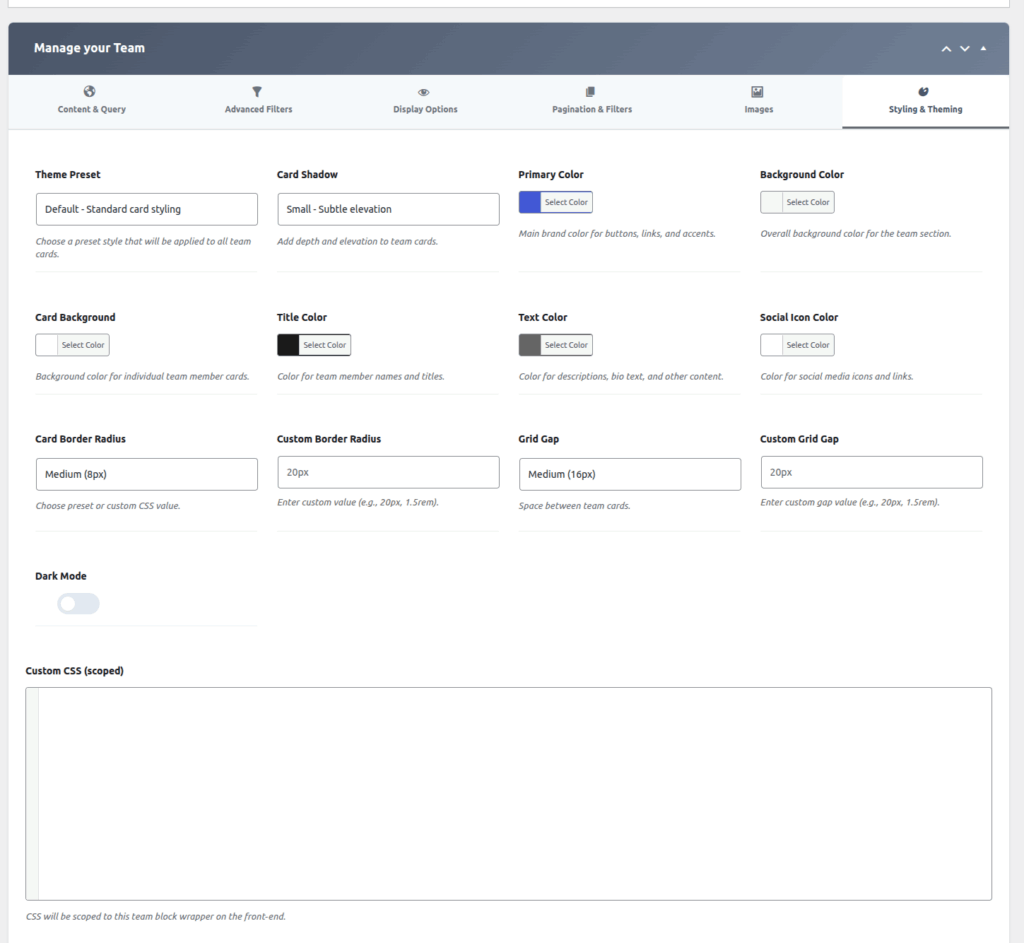
Style & Layout Options (as shown in the main image):
| Layout Type | Description |
|---|---|
| Style 1 | Basic slider with profile images and minimal controls |
| Style 2 | Slider with detailed info and custom navigation controls |
| Style 3 | Slider with emphasis on visual elements or icons |
| Style 4 | Alternative visual arrangements with various styles |
| Style Type | Description |
|---|---|
| Style A | Bright, vibrant themes |
| Style B | Minimal, clean, professional look |
| Style C | Dark mode or high contrast themes |
Additional Customization Options:
| Option | Description |
|---|---|
| Columns per Device | Set number of items per row on mobile, tablet, desktop |
| Enable Autoplay | Activate automatic slide transition |
| Show Arrow | Display navigation arrows |
| Arrow Position | Position arrows (e.g., Top Right, Bottom Center) |
| Show Dot Navigation | Display indicator dots for slide position |
| Autoplay Speed | Adjust the speed of automatic sliding |
| Transition Effect | Choose slide transition effects (fade, slide, etc.) |
| Custom CSS | Add custom CSS for advanced styling |
Final Steps:
Once your style and settings are configured, save your configuration. Embed the shortcode into your webpage, and your slider will showcase your team or content in an engaging, interactive carousel.
Note:
Slider Layout 3,4,5,6 is a Pro feature and requires the premium version of WP Team Manager to access this layout style.
Need Additional Help?
For further customization, advanced styling, or troubleshooting, refer to the plugin’s support resources or contact support.
Create a stunning, interactive team showcase with your Slider Layout!