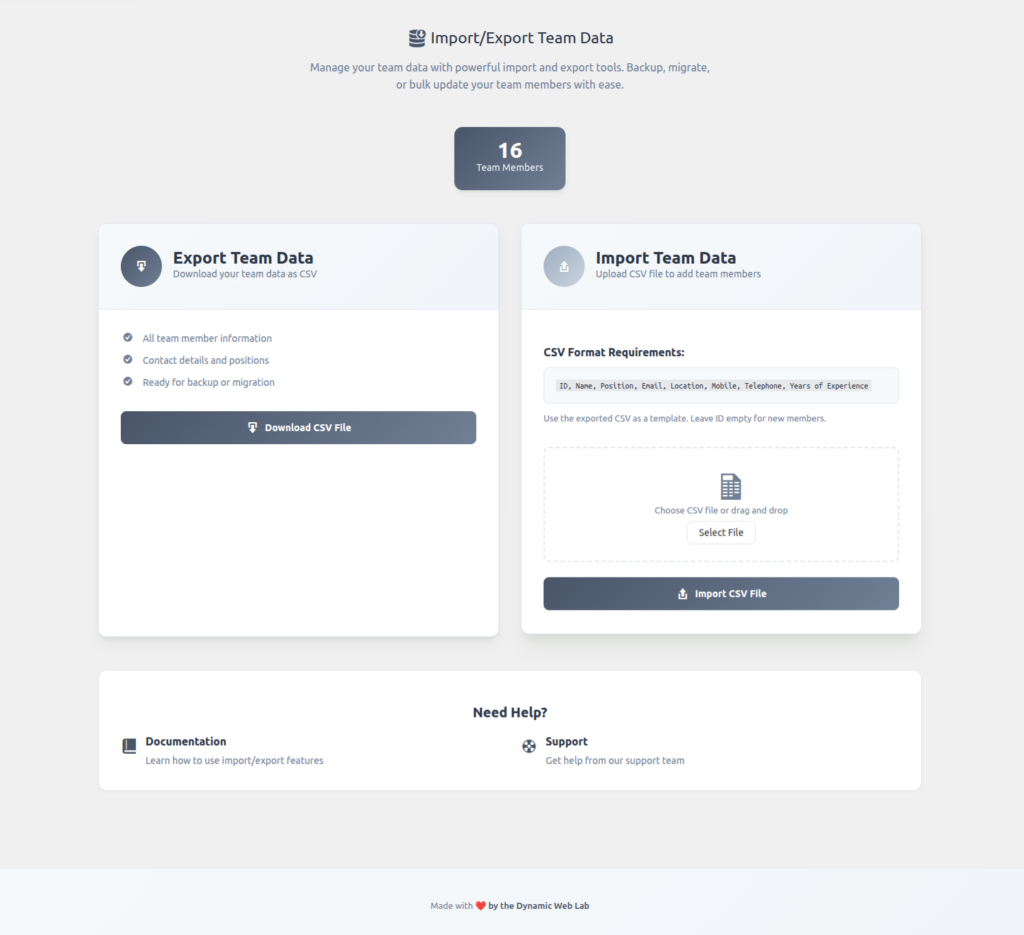
Overview
The Import/Export Team Data feature in WP Team Manager allows you to backup, migrate, or bulk manage your team member data with just a few clicks.
Whether you’re moving from another site, adding multiple members, or simply backing up your existing data, this tool makes it fast, simple, and secure.
Export Team Data
Export all your existing team members to a CSV file — perfect for:
- Backing up your current data.
- Migrating to another website.
- Bulk-editing team details in Excel or Google Sheets.
What’s Included in the Export:
Each exported CSV includes:
| Field | Description |
|---|---|
| ID | Unique identifier for each member. |
| Name | Full name of the team member. |
| Position | The member’s job title or role. |
| Professional or contact email address. | |
| Location | City, country, or branch name. |
| Mobile | Mobile number of the member. |
| Telephone | Optional landline or alternate contact number. |
| Years of Experience | Professional experience in years. |
How to Export:
- Go to Team Manager → Import/Export.
- Click Download CSV File.
- A CSV file will automatically download containing all team members.
- Open it in Excel, Google Sheets, or any spreadsheet editor to view or modify.
Import Team Data
Easily add or update multiple team members by uploading a properly formatted CSV file.
CSV Format Requirements:
Your CSV must include the following headers (in order):
ID, Name, Position, Email, Location, Mobile, Telephone, Years of Experience
- Leave the ID column empty to create new members.
- Use existing IDs if you want to update those members.
- Non-existent IDs will create new records automatically.
- Make sure there are no extra columns or empty rows.
Import Process:
- Navigate to Team Manager → Import/Export.
- Under Import Team Data, click Select File or drag your CSV into the upload area.
- Review the file name displayed once selected.
- Click Import CSV File to start the process.
- The system will automatically process and display:
- Successfully added members.
- Updated existing members.
- Any invalid or skipped rows.
Pro Tips:
- Always export a sample CSV first — it ensures your column format is correct.
- Backup your data before importing a large file.
- Avoid using special characters (like
,or|) inside fields unless enclosed in quotes. - Importing large files (>1,000 members) may take several seconds depending on your server performance.
Example CSV
ID,Name,Position,Email,Location,Mobile,Telephone,Years of Experience
,John Doe,Team Lead,john@example.com,New York,+1-234-5678,,7
,Jane Smith,Designer,jane@studio.com,London,+44-1234-5678,,5
This file will add two new team members (because ID is blank).
Need Help?
Documentation
Visit the official Import/Export Guide for troubleshooting, examples, and step-by-step tutorials.
Support
If you encounter issues with CSV format, import errors, or missing fields:
- Open a support ticket via WP Team Manager → Support Tab.
- Attach your CSV file and error details for faster resolution.